Use it online: Go.
🔖 MdPreview Props
This is the props of MdPreview, which is also part of MdEditor:
📃 modelValue
-
type:
string -
default:
''Markdown content.
vue<MdEditor v-model="xxx" />
🛍 theme
-
type:
'light' | 'dark' -
default:
'light'Editor's theme.
vue<MdEditor theme="dark" />
🎀 class
-
type:
string -
default:
''...
🔤 language
-
type:
string -
default:
'zh-CN'Build-in language('zh-CN', 'en-US').
You can install the existing language also: md-editor-extension. Refer to extension library for the usage and the way to contribute~
🎲 editorId
-
type:
string -
default:
'md-editor-v-\d'Deprecated. Starting from version 5.x, Replace with
id.Unique identifier of the editor, use the default prefix and
useIdfor concatenation.When using server-side rendering, make sure to set this attribute to a constant value., Starting from version 5.0, there is no such limitation.
🎲 id
-
type:
string -
default:
'md-editor-v-\d'Unique identifier of the editor, use the default prefix and
useIdfor concatenation.
🔢 showCodeRowNumber
-
type:
boolean -
default:
trueShow row number for code block or not.
🔦 previewTheme
-
type:
'default' | 'github' | 'vuepress' | 'mk-cute' | 'smart-blue' | 'cyanosis' -
default:
'default'Preview themes.
Custom:
- Write css
css.xxx-theme { color: red; }- Set
previewTheme
vue<MdEditor previewTheme="xxx" />For more, refer to markdown-theme.
🎅🏻 style
-
type:
string | CSSProperties -
default:
''Editor's inline style.
☝️ noMermaid
-
type:
boolean -
default:
falseDo not want to use
mermaid, set it totrue.vue<MdEditor noMermaid />
❌ noKatex
-
type:
boolean -
default:
falseDo not want to use
katex, set it totrue.vue<MdEditor noKatex />
🦉 codeTheme
-
type:
'atom'|'a11y'|'github'|'gradient'|'kimbie'|'paraiso'|'qtcreator'|'stackoverflow' -
default:
'atom'Highlight code css name. Get Them from
highlight.js.Custom:
- Config
editorExtensions
jsimport { config } from 'md-editor-v3'; config({ editorExtensions: { highlight: { css: { atom: { light: 'https://cdnjs.cloudflare.com/ajax/libs/highlight.js/11.5.1/styles/atom-one-light.min.css', dark: 'https://cdnjs.cloudflare.com/ajax/libs/highlight.js/11.5.1/styles/atom-one-dark.min.css', }, xxx: { light: 'https://cdnjs.cloudflare.com/ajax/libs/highlight.js/11.5.1/styles/xxx-light.css', dark: 'https://cdnjs.cloudflare.com/ajax/libs/highlight.js/11.5.1/styles/xxx-dark.css', }, }, }, }, });- Set
codeTheme
vue<MdEditor codeTheme="xxx" /> - Config
🎱 mdHeadingId
-
type:
MdHeadingId -
default:
(text) => textHeading
IDgenerator.vue<template> <MdEditor :mdHeadingId="mdHeadingId" /> </template> <script setup> import { MdEditor } from 'md-editor-v3'; import 'md-editor-v3/lib/style.css'; const mdHeadingId = ({ index }) => `heading-${index}`; </script>tstype MdHeadingId = (options: { text: string; level: number; index: number; currentToken?: Token; nextToken?: Token; }) => string;
🐣 sanitize
-
type:
(html: string) => string -
default:
(html) => htmlThis attribute is used to alter the compiled HTML content.
This is a reserved attribute.
Basic solution for dangerous code has been built-in since version 3.x. eg:
<script>alert(123)</script>. Prior to version 4.11.3, it was recommended to utilize this attribute for cleaning more complex content to prevent XSS attacks.A more comprehensive solution has been implemented since version 4.11.3. Refer to Modify XSS configuration
sanitize-htmlexample:vue<template> <MdEditor :sanitize="sanitize" /> </template> <script setup> import sanitizeHtml from 'sanitize-html'; import { MdEditor } from 'md-editor-v3'; import 'md-editor-v3/lib/style.css'; const sanitize = (html) => sanitizeHtml(html); </script>
💅 formatCopiedText
-
type:
(text: string) => string -
default:
(text) => textFormat copied code
vue<template> <MdEditor :formatCopiedText="formatCopiedText" /> </template> <script setup> import { MdEditor } from 'md-editor-v3'; import 'md-editor-v3/lib/style.css'; const formatCopiedText = (text) => { return `${text} - from md-editor-v3`; }; </script>
🛁 codeStyleReverse
-
type:
boolean -
default:
trueCode style will be reversed to dark while code block of the theme has a dark background.
🧼 codeStyleReverseList
-
type:
Array -
default:
['default', 'mk-cute']Themes to be reversed.
🕊 noHighlight
-
type:
boolean -
default:
falseHighlight code or not.
🕊 noImgZoomIn
-
type:
boolean -
default:
falseEnable the function of enlarging images.
vue<MdEditor noImgZoomIn />After version
4.15.4, it is also possible to disable zooming by setting the class.not-zoom.markdown<img class="not-zoom">
😬 customIcon
-
type:
CustomIcon -
default:
{}Customized icons
Type Warning
The icon corresponding to
copyandcollapse-tipscan only be a string, while others can be components or stringsvue<template> <MdEditor :customIcon="customIcon" /> </template> <script 😬setup lang="ts"> import type { CustomIcon } from 'md-editor-v3'; import { MdEditor, StrIcon } from 'md-editor-v3'; // Assuming you have installed an icon library or customized icon components import { IconFont } from 'tdesign-icons-vue-next'; import 'md-editor-v3/lib/style.css'; const customIcon: CustomIcon = { bold: { component: 'A', }, // Demonstrating the use of default icons copy: StrIcon('copy', {}), // copy: '<i class="fa fa-car"></i>', // 'collapse-tips': '<i class="fa fa-car"></i>', preview: { component: '<i class="fa fa-car"></i>', }, github: { component: IconFont, props: { name: 'sneer', }, }, }; </script>Type
CustomIcontstype IconName = | 'bold' | 'underline' | 'italic' | 'strike-through' | 'title' | 'sub' | 'sup' | 'quote' | 'unordered-list' | 'ordered-list' | 'task' | 'code-row' | 'code' | 'link' | 'image' | 'table' | 'revoke' | 'next' | 'save' | 'prettier' | 'minimize' | 'maximize' | 'fullscreen-exit' | 'fullscreen' | 'preview-only' | 'preview' | 'preview-html' | 'catalog' | 'github' | 'mermaid' | 'formula' | 'close' | 'delete' | 'upload'; type CustomIcon = { [key in IconName]?: { component: VNode; props: { [key: string | number | symbol]: any; }; }; } & { copy?: string; 'collapse-tips': string; };
💅 sanitizeMermaid
-
type:
(h: string) => Promise<string> -
default:
(h: string) => Promise.resolve(h)Convert the generated mermaid code
🕹 codeFoldable
-
type:
boolean -
default:
trueWhether to enable code folding feature
⏲ autoFoldThreshold
-
type:
number -
default:
30Threshold for triggering automatic code folding by line count
🖌 noEcharts
-
type:
boolean -
default:
false>=6.0.0 Disable echarts preview
🎨 previewComponent
If you need full control over how the preview area is rendered, you can inject a custom component via previewComponent. The component will receive three props: html, id, and className. Apply id and className to the container element to preserve the built-in styles and behavior.
vue
<script setup lang="ts">
defineProps<{
html: string;
id?: string;
className?: string;
}>();
</script>
<template>
<div :id="id" :class="className" v-html="html" />
</template>
vue
<MdEditor :previewComponent="CustomPreview" />🔩 MdEditor Props
Except for the same as MdPreview:
💻 pageFullscreen
-
type:
boolean -
default:
falseScreenfull in web page.
📱 preview
-
type:
boolean -
default:
truePreview content in editor.
📀 htmlPreview
-
type:
boolean -
default:
falsePreview html in editor. Set
previewtofalsewhenhtmlPreviewistrue.jsx<MdEditor htmlPreview preview={false} />
🧱 toolbars
-
type:
Array -
default:
[all]Show contents of toolbar, all keys.
You can sort the toolbar as you like, split tools by
'-', the left and right toolbars are divided by'='!After v1.10.0, you can customize the toolbar. To display them, put index of
defToolbarsintotoolbars(this is not standard)[all]
js[ 'bold', 'underline', 'italic', '-', 'title', 'strikeThrough', 'sub', 'sup', 'quote', 'unorderedList', 'orderedList', 'task', '-', 'codeRow', 'code', 'link', 'image', 'table', 'mermaid', 'katex', '-', 'revoke', 'next', 'save', '=', 'pageFullscreen', 'fullscreen', 'preview', 'previewOnly', 'htmlPreview', 'catalog', 'github', ];
🧱 toolbarsExclude
-
type:
Array -
default:
[]Don't show contents of toolbar.
🧱 floatingToolbars
-
type:
Array -
default:
[]Show contents of floating toolbar.
You can sort the toolbar as you like, split tools by
'-'.
🪒 noPrettier
-
type:
boolean -
default:
falseUse prettier to beautify content or not.
🤏 tabWidth
-
type:
number -
default:
2One tab eq some space.
📅 tableShape
-
type:
[number, number] \| [number, number, number, number] -
default:
[6, 4]Preset the size of the table, [columns, rows, Maximum number of columns, Maximum number of rows]
vue<template> <MdEditor :tableShape="tableShape" /> </tempale> <script setup> const tableShape = [8, 4]; </script>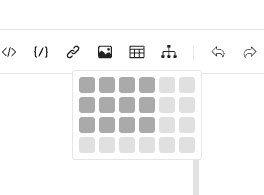
🪧 placeholder
-
type:
string -
default:
''em-_-!
🦶 footers
-
type:
Array<'markdownTotal' \| '=' \| 'scrollSwitch' \| number> -
default:
['markdownTotal', '=', 'scrollSwitch']Show contents of footer, they are divided by
'='. Set it to [] to hidden footer.
⛵️ scrollAuto
-
type:
boolean -
default:
trueScroll default setting.
🥹 noUploadImg
-
type:
boolean -
default:
falseNot show the entrance to upload pictures
vue<MdEditor noUploadImg />
🔬 autoFocus
-
type:
boolean -
default:
falseSame as
autofocusin native textarea.
🔩 disabled
-
type:
boolean -
default:
falseSame as
disabledin native textarea.
🔒 readOnly
-
type:
boolean -
default:
falseSame as
readonlyin native textarea.
📏 maxLength
-
type:
number -
default: ``
Same as
maxlengthin native textarea.
📥 autoDetectCode
-
type:
boolean -
default:
falseAuto detect the type of pasted code, only support that copied from
vscode.
📝 completions
-
type:
Array<CompletionSource> -
default:
[]Additional completion sources.
vue<template> <MdEditor v-model="text" :completions="completions" /> </template> <script setup lang="ts"> import { ref } from 'vue'; import { CompletionSource } from '@codemirror/autocomplete'; import { MdEditor } from 'md-editor-v3'; import 'md-editor-v3/lib/style.css'; const text = ref(''); const completions = ref<Array<CompletionSource>>([ (context) => { const word = context.matchBefore(/@\w*/); if (word === null || (word.from == word.to && context.explicit)) { return null; } return { from: word.from, options: [ { label: '@imzbf', type: 'text', }, ], }; }, ]); </script>
📥 showToolbarName
-
type:
boolean -
default:
falseShow toolbar name or not

📥 inputBoxWidth
-
type:
string -
default:
50%Default width of input box
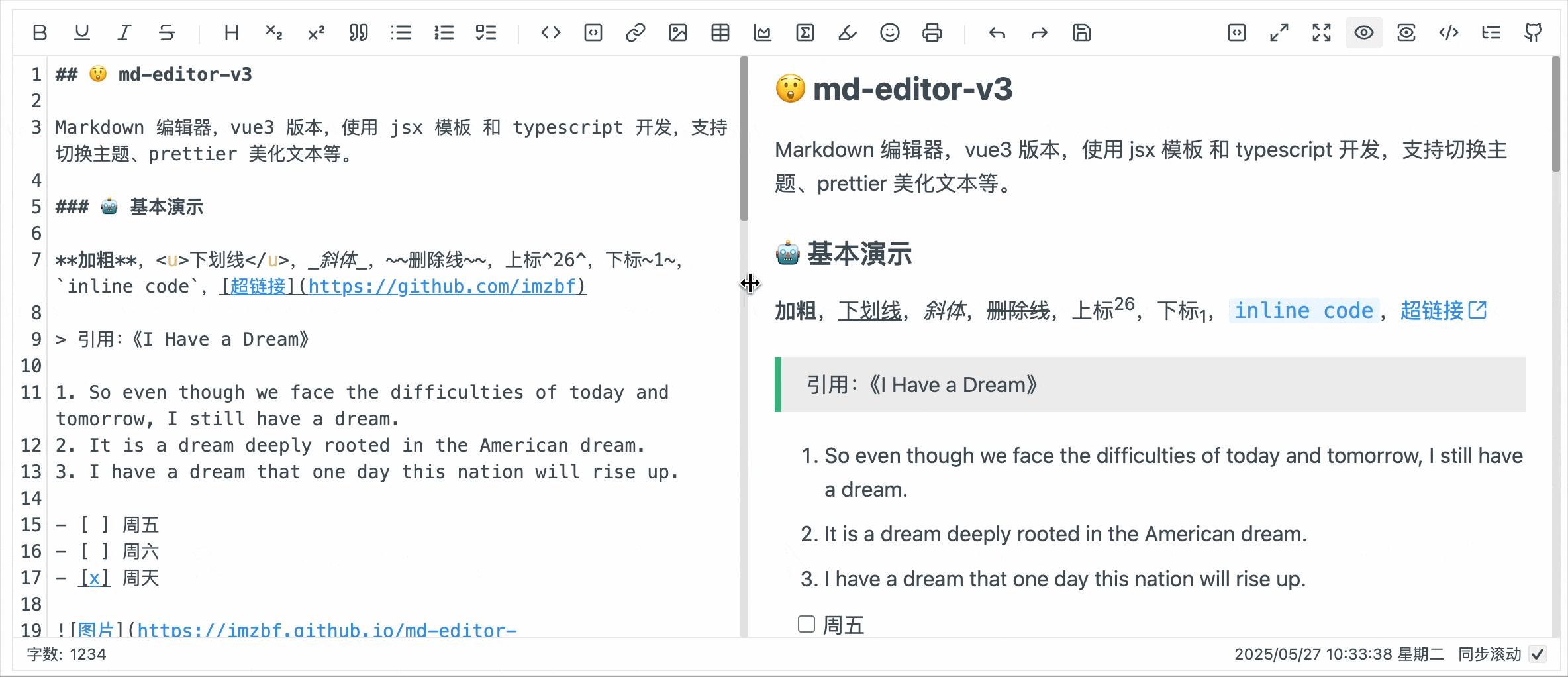
📥 transformImgUrl
-
type:
(imgUrl: string) => string | Promise<string> -
default:
t => tTransform image links
🔖 catalogLayout
-
type:
'fixed' | 'flat' -
default:
fixed>=5.3.0, the built-in catalog status: 'fixed' - floats above the content; 'flat' - displays on the right side.
📇 catalogMaxDepth
-
type:
number -
default:
undefined>=5.5.0 Controls the maximum depth of the catalog to be displayed.
🎍 slots
💪 defToolbars
Custom toolbar in DropdownToolbar, NormalToolbar or ModalToolbar.
-
Setup Template
vue<template> <MdEditor :toolbars="toolbars"> <template #defToolbars> <MyComponent /> </template> </MdEditor> </template> <script setup> import { MdEditor } from 'md-editor-v3'; import 'md-editor-v3/lib/style.css'; import MyComponent from './MyComponent.vue'; const toolbars = ['bold', '-', 0, '=', 'github']; </script>vue<template> <NormalToolbar title="mark" @onClick="handler"> <BookMarked class="md-editor-icon" /> </NormalToolbar> </template> <script setup> import { NormalToolbar } from 'md-editor-v3'; import { BookMarked } from 'lucide-vue-next'; const handler = () => { console.log('NormalToolbar clicked!'); }; </script> -
Jsx Template
jsximport { defineComponent } from 'vue'; import { MdEditor } from 'md-editor-v3'; import 'md-editor-v3/lib/style.css'; import MyComponent from './MyComponent.jsx'; const toolbars = ['bold', '-', 0, '=', 'github']; export default defineComponent({ setup() { return () => ( <MdEditor toolbars={toolbars} defToolbars={ // '<>' is required <> <MyComponent /> </> } /> ); }, });jsximport { defineComponent } from 'vue'; import { NormalToolbar } from 'md-editor-v3'; import { BookMarked } from 'lucide-vue-next'; export default defineComponent({ setup() { return () => ( <NormalToolbar> <BookMarked class="md-editor-icon" /> </NormalToolbar> ); }, });
For more info, click Internal Components. Get source code of mark, emoji and modal preview at md-editor-extension branch.
🦿 defFooters
-
Setup Template
vue<template> <MdEditor :footers="footers"> <template #defFooters> <span>¥_¥</span> <span>^_^</span> </template> </MdEditor> </template> <script setup> import { MdEditor } from 'md-editor-v3'; import 'md-editor-v3/lib/style.css'; const footers = ['markdownTotal', 0, '=', 1, 'scrollSwitch']; </script> -
Jsx Template
jsximport { defineComponent } from 'vue'; import { MdEditor } from 'md-editor-v3'; import 'md-editor-v3/lib/style.css'; const footers = ['markdownTotal', 0, '=', 1, 'scrollSwitch']; export default defineComponent({ setup() { return () => ( <MdEditor footers={footers} defFooters={ <> <span>¥_¥</span> <span>^_^</span> </> } /> ); }, });
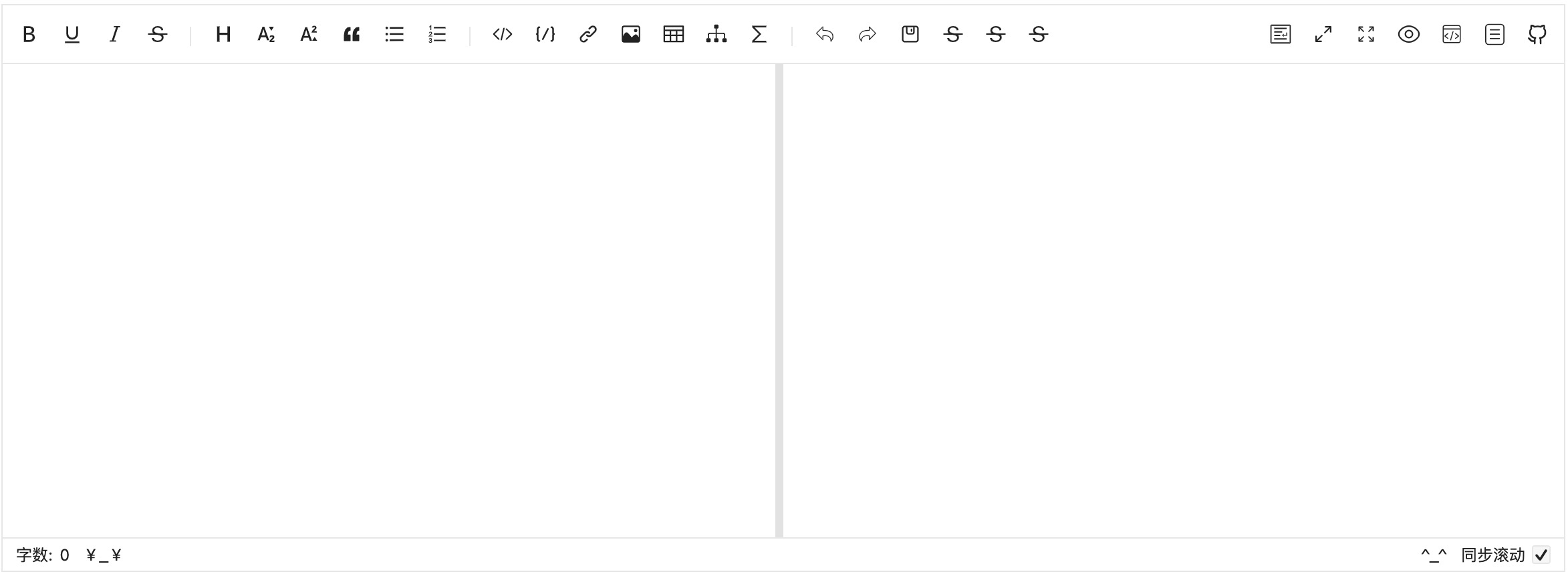
🧵 MdPreview Events
📞 onChange
-
type:
(v: string) => voidContent changed event(bind to
oninputoftextarea).
🚁 onHtmlChanged
-
type:
(h: string) => voidCompile markdown successful event, you can use it to get the html code.
🗒 onGetCatalog
-
type:
(list: HeadList[]) => voidGet catalogue of article.
🔃 onRemount
-
type:
() => void>=5.3.0, the 'content re-mount' event allows for correctly retrieving nodes within the content.
🪢 MdEditor Events
Except for the same as MdPreview:
💾 onSave
-
type:
(v: string, h: Promise<string>) => voidSaving content event,
ctrl+sand clicking button will trigger it.vue<template> <MdEditor @onSave="onSave" /> </template> <script setup> import MdEditor from 'md-editor-v3'; import 'md-editor-v3/lib/style.css'; const onSave = (v, h) => { console.log(v); h.then((html) => { console.log(html); }); }; </script>
📸 onUploadImg
-
type:
files: Array<File>, callback: (urls: string[] | { url: string; alt: string; title: string }[]) => voidUploading picture event, when picture is uploading the modal will not close, please provide right urls to the callback function.
vue<template> <MdEditor v-model="text" @onUploadImg="onUploadImg" /> </template> <script setup> import { ref } from 'vue'; import axios from 'axios'; import { MdEditor } from 'md-editor-v3'; import 'md-editor-v3/lib/style.css'; const text = ref('# Hello Editor'); const onUploadImg = async (files, callback) => { const res = await Promise.all( files.map((file) => { return new Promise((rev, rej) => { const form = new FormData(); form.append('file', file); axios .post('/api/img/upload', form, { headers: { 'Content-Type': 'multipart/form-data', }, }) .then((res) => rev(res)) .catch((error) => rej(error)); }); }) ); // Approach 1 callback(res.map((item) => item.data.url)); // Approach 2 // callback( // res.map((item: any) => ({ // url: item.data.url, // alt: 'alt', // title: 'title' // })) // ); }; </script>
💀 onError
-
type:
(err: InnerError) => voidCaptures execution error events, currently supports
Cropper,fullscreen,prettierinstances of unloaded completed operations, inputs exceeding restricted lengths, andmermaidrendering errors.tsexport interface InnerError { name: 'Cropper' | 'fullscreen' | 'prettier' | 'overlength' | 'mermaid'; // Component version greater than or equal to 5.4.0 to catch mermaid errors message: string; data?: any; error?: Error; }vue<template> <MdEditor @onError="onError" /> </template> <script setup> import { MdEditor } from 'md-editor-v3'; import 'md-editor-v3/lib/style.css'; const onError = (err) => { alert(err.message); }; </script>
🐾 onBlur
-
type:
(event: FocusEvent) => voidTextarea has lost focus.
vue<template> <MdEditor @onBlur="onBlur" /> </template> <script setup> import { MdEditor } from 'md-editor-v3'; import 'md-editor-v3/lib/style.css'; const onBlur = (e) => { console.log('onBlur', e); }; </script>
🔖 onFocus
-
type:
(event: FocusEvent) => voidTextarea has received focus.
🔖 onInput
-
type:
(event: Event) => voidElement gets input.
🔖 onDrop
-
type:
(event: DragEvent) => voidThe event occurs when a selection is being dragged.
vue<template> <MdEditor v-model="text" @onDrop="onDrop" /> </template> <script setup lang="ts"> import { ref } from 'vue'; import { MdEditor } from 'md-editor-v3'; import 'md-editor-v3/lib/style.css'; const text = ref(''); const onDrop = (e: DragEvent) => { e.stopPropagation(); console.log('ee', e.dataTransfer?.files[0]); }; </script>
🔖 onInputBoxWidthChange
-
type:
(width: string) => voidEvent occurs when width of input box has been changed
🤱🏼 Expose
After 2.5.0, Editor exposes several methods on the instance, used to get or change the internal status of the editor.
vue
<template>
<MdEditor ref="editorRef" />
</template>
<script setup lang="ts">
import { ref, onMounted } from 'vue';
import { MdEditor } from 'md-editor-v3';
import type { ExposeParam } from 'md-editor-v3';
//
// import type { ExposePreviewParam } from 'md-editor-v3';
import 'md-editor-v3/lib/style.css';
const editorRef = ref<ExposeParam>();
onMounted(() => {
editorRef.value?.on('catalog', console.log);
});
</script>| Name | MdEditor | MdPreview |
|---|---|---|
| on | √ | × |
| togglePageFullscreen | √ | × |
| toggleFullscreen | √ | × |
| togglePreview | √ | × |
| togglePreviewOnly | √ | × |
| toggleHtmlPreview | √ | × |
| toggleCatalog | √ | × |
| triggerSave | √ | × |
| insert | √ | × |
| focus | √ | × |
| rerender | √ | √ |
| getSelectedText | √ | × |
| resetHistory | √ | × |
👂🏼 on
Get the internal state of the editor, including pageFullscreen, fullscreen, preview, htmlPreview, catalog, etc.
-
pageFullscreen
jseditorRef.value?.on('pageFullscreen', (status) => console.log(status)); -
fullscreen
jseditorRef.value?.on('fullscreen', (status) => console.log(status)); -
preview
jseditorRef.value?.on('preview', (status) => console.log(status)); -
previewOnly
jseditorRef.value?.on('previewOnly', (status) => console.log(status)); -
htmlPreview
jseditorRef.value?.on('htmlPreview', (status) => console.log(status)); -
catalog
jseditorRef.value?.on('catalog', (status) => console.log(status));
💻 togglePageFullscreen
Toggle status of fullscreen within the page.
js
editorRef.value?.togglePageFullscreen(true);Switched to the opposite status, without input parameter.
🖥 toggleFullscreen
Toggle status of fullscreen widthin browser.
js
editorRef.value?.toggleFullscreen(true);Switched to the opposite status, without input parameter.
📖 togglePreview
Toggle status of preview.
js
editorRef.value?.togglePreview(true);Switched to the opposite status, without input parameter.
📖 togglePreviewOnly
Toggle into Preview Only Mode.
js
editorRef.value?.togglePreviewOnly(true);Switched to the opposite status, without input parameter.
📼 toggleHtmlPreview
Toggle status of htmlPreview.
js
editorRef.value?.toggleHtmlPreview(true);Switched to the opposite status, without input parameter.
🧬 toggleCatalog
Toggle status of catalog.
js
editorRef.value?.toggleCatalog(true);Switched to the opposite status, without input parameter.
💾 triggerSave
js
editorRef.value?.triggerSave();💉 insert
Manually insert content into textarea.
js
/**
* @params selectedText
*/
editorRef.value?.insert((selectedText) => {
/**
* @return targetValue Content to be inserted
* @return select Automatically select content, default: true
* @return deviationStart Start position of the selected content, default: 0
* @return deviationEnd End position of the selected content, default: 0
*/
return {
targetValue: `${selectedText}`,
select: true,
deviationStart: 0,
deviationEnd: 0,
};
});🎯 focus
Focus on the textarea.
ts
import type { FocusOption } from 'md-editor-v3';
const option: FocusOption | undefined = 'start';
// Cursor position when focusing on textarea, default: position when it last lost focus
editorRef.value?.focus(option);
ts
type FocusOption =
| 'start'
| 'end'
| {
// Start position, default cursor position
rangeAnchor?: number;
// End position, default cursor position
rangeHead?: number;
// Cursor position
cursorPos: number;
};✒️ rerender
Re render the content.
js
editorRef.value?.rerender();🔍 getSelectedText
Get the currently selected text.
js
console.log(editorRef.value?.getSelectedText());🗑 resetHistory
Clear current history.
🎛 domEventHandlers
Supports listening to all DOM events.
js
editorRef.value?.domEventHandlers({
compositionstart: () => {
console.log('compositionstart');
},
});🎛 execCommand
Insert content into the editor via trigger.
js
editorRef.value?.execCommand('bold');🔖 getEditorView
Get codemirror instance.
💴 Config Editor
Use config(option: GlobalConfig) to reconfigure markdown-it and so on.
We recommend configuring it at the project entry point, such as in main.js for projects created with Vite. Avoid calling config within components!
🦪 codeMirrorExtensions
Customize new extensions based on theme and default extensions f codeMirror.
ts
type CodeMirrorExtensions = (
extensions: Array<CodeMirrorExtension>,
options: {
editorId: string;
theme: Themes;
keyBindings: Array<KeyBinding>;
}
) => Array<CodeMirrorExtension>;
ts
interface CodeMirrorExtension {
/**
* Only used to provide developers with a basis for distinguishing between different extensions.
*/
type: string;
/**
* CodeMirror extensions
*/
extension: Extension | ((options: any) => Extension);
/**
* A Compartment that wraps the extension
* Only available for certain extensions—providing the capability to update the extension.
*/
compartment?: Compartment;
options?: any;
}Example: Editor does not render the line number of textarea by default, this extension needs to be manually added
js
import { config } from 'md-editor-v3';
import { lineNumbers } from '@codemirror/view';
config({
codeMirrorExtensions(extensions) {
return [
...extensions,
{
type: 'lineNumbers',
extension: lineNumbers(),
},
];
},
});Below is the list of built-in extensions:
| Name | type | Description | compartment | options type | default options |
|---|---|---|---|---|---|
| lineWrapping | lineWrapping |
Enable the editor's line-wrapping mode (automatically wrap long lines). | none | none | none |
| keymap | keymap |
Register default keybindings (including editor commands, undo/redo, indentation with Tab, etc.). | none | none | none |
| drawSelection | drawSelection |
Fix cursor rendering or selection drawing issues with multi-line placeholders by using CodeMirror's drawSelection(). |
none | none | none |
| markdown | markdown |
Enable Markdown language support using @codemirror/lang-markdown and provide a list of recognized code languages. |
none | none | none |
| linkShortener | linkShortener |
Link shortener to collapse long links in the editor, created via the createTextShortener factory. |
none | TextShortenerOptions (see below) |
maxLength: 30 |
| floatingToolbar | floatingToolbar |
Floating toolbar extension, created via createFloatingToolbar. Enabled when floatingToolbars.length > 0. |
floatingToolbarComp |
none | none |
ts
interface FindTextsContext {
state: EditorState;
lineText: string;
lineNumber: number;
lineFrom: number;
lineTo: number;
defaultTextRegex: RegExp;
}
interface TextShortenerOptions {
maxLength: number;
shortenText?: (text: string) => string;
findTexts?: (context: FindTextsContext) => Array<[number, number]>;
}🍤 markdownItConfig
Customize extensions, attributes of markdown-it, etc.
ts
type MarkdownItConfig = (
md: markdownit,
options: {
editorId: string;
}
) => void;Example: Use markdown-it-anchor to render a hyperlink symbol to the right of the title
js
import { config } from 'md-editor-v3';
import ancher from 'markdown-it-anchor';
config({
markdownItConfig(mdit) {
mdit.use(ancher, {
permalink: true,
});
},
});🍤 markdownItPlugins
Select and add built-in plugins to markdown-it.
ts
type MarkdownItPlugins = (
plugins: Array<MarkdownItConfigPlugin>,
options: {
editorId: string;
}
) => Array<MarkdownItConfigPlugin>;Example: Modify the class name of the image.
js
import { config } from 'md-editor-v3';
config({
markdownItPlugins(plugins) {
return plugins.map((p) => {
if (p.type === 'image') {
return {
...p,
options: {
...p.options,
classes: 'my-class',
},
};
}
return p;
});
},
});List of built-in Plugins.
| Type | Option |
|---|---|
| image | URL |
| admonition | URL |
| taskList | URL |
| heading | URL |
| code | URL |
| sub | none |
| sup | none |
| katex | URL |
| mermaid | URL |
Source code for adding plugins
Plugin corresponding source code
🍙 editorConfig
Add more languages, reset mermaid template or delay rendering time
🍚 languageUserDefined
js
import { config } from 'md-editor-v3';
config({
editorConfig: {
languageUserDefined: {
'en-US': {
toolbarTips: {
bold: 'bold',
underline: 'underline',
italic: 'italic',
strikeThrough: 'strikeThrough',
title: 'title',
sub: 'subscript',
sup: 'superscript',
quote: 'quote',
unorderedList: 'unordered list',
orderedList: 'ordered list',
task: 'task list',
codeRow: 'inline code',
code: 'block-level code',
link: 'link',
image: 'image',
table: 'table',
mermaid: 'mermaid',
katex: 'formula',
revoke: 'revoke',
next: 'undo revoke',
save: 'save',
prettier: 'prettier',
pageFullscreen: 'fullscreen in page',
fullscreen: 'fullscreen',
preview: 'preview',
previewOnly: 'previewOnly',
htmlPreview: 'html preview',
catalog: 'catalog',
github: 'source code',
},
titleItem: {
h1: 'Lv1 Heading',
h2: 'Lv2 Heading',
h3: 'Lv3 Heading',
h4: 'Lv4 Heading',
h5: 'Lv5 Heading',
h6: 'Lv6 Heading',
},
imgTitleItem: {
link: 'Add Img Link',
upload: 'Upload Img',
clip2upload: 'Clip Upload',
},
linkModalTips: {
linkTitle: 'Add Link',
imageTitle: 'Add Image',
descLabel: 'Desc:',
descLabelPlaceHolder: 'Enter a description...',
urlLabel: 'Link:',
urlLabelPlaceHolder: 'Enter a link...',
buttonOK: 'OK',
},
clipModalTips: {
title: 'Crop Image',
buttonUpload: 'Upload',
},
copyCode: {
text: 'Copy',
successTips: 'Copied!',
failTips: 'Copy failed!',
},
mermaid: {
flow: 'flow',
sequence: 'sequence',
gantt: 'gantt',
class: 'class',
state: 'state',
pie: 'pie',
relationship: 'relationship',
journey: 'journey',
},
katex: {
inline: 'inline',
block: 'block',
},
footer: {
markdownTotal: 'Word Count',
scrollAuto: 'Scroll Auto',
},
},
},
},
});🍘 mermaidTemplate
js
import { config } from 'md-editor-v3';
config({
editorConfig: {
// mermaid template
mermaidTemplate: {
flow: `flow tempalte`,
sequence: `sequence template`,
gantt: `gantt template`,
class: `class template`,
state: `state template`,
pie: `pie template`,
relationship: `relationship template`,
journey: `journey template`,
},
},
});🍥 renderDelay
js
import { config } from 'md-editor-v3';
config({
editorConfig: {
// delay rendering time(ms)
renderDelay: 0,
},
});🍥 zIndex
js
import { config } from 'md-editor-v3';
config({
editorConfig: {
// for modal component
zIndex: 2000,
},
});🥠 editorExtensions
Config some dependency libraries, like highlight..
typescript
import { config } from 'md-editor-v3';
config({
editorExtensions: { highlight: { js: 'https://xxx.cc' } },
});
ts
export interface EditorExtensions {
highlight?: {
instance?: any;
js?: string;
css?: {
[key: string]: {
light: string;
dark: string;
};
};
};
prettier?: {
// >= 2.2.0
prettierInstance?: any;
parserMarkdownInstance?: any;
standaloneJs?: string;
parserMarkdownJs?: string;
};
cropper?: {
instance?: any;
js?: string;
css?: string;
};
screenfull?: {
instance?: any;
js?: string;
};
mermaid?: {
instance?: any;
js?: string;
// >=5.4.0, Whether to allow zooming to view mermaid modules
enableZoom?: boolean;
};
katex?: {
instance?: any;
js?: string;
css?: string;
};
}🥠 editorExtensionsAttrs
Synchronously add attributes to the CDN link tags, consistent with the type of editorExtensions, with a value type of HTMLElementTagNameMap['tagName'].
js
import { config } from 'md-editor-v3';
config({
editorExtensionsAttrs: {
highlight: {
js: {
className: 'hglh-js',
},
css: {
atom: {
light: {
className: 'atom-light-css',
},
dark: {
className: 'atom-dark-css',
},
},
},
},
},
});Example of using built-in basic configuration:
js
import { config, editorExtensionsAttrs } from 'md-editor-v3';
config({
editorExtensionsAttrs,
});Warning
Do not attempt to define the src \ onload \ id of the script and rel \ href \ id of the link in editorExtensionsAttrs, as they will be overwritten by default values
🎨 mermaidConfig
Configure mermaid, Details
js
import { config } from 'md-editor-v3';
config({
mermaidConfig(base: any) {
return {
...base,
logLevel: 'error',
};
},
});🔧 katexConfig
Configure katex, Details
js
import { config } from 'md-editor-v3';
config({
katexConfig(base: any) {
return {
...base,
strict: false,
};
},
});🪡 Shortcut keys
Pay attention
Shortcut keys are only available when the textarea has received focus!
| key | function | description |
|---|---|---|
| TAB | insert space | Insert space, the length eq tabWidth, default: 2, support multiline |
| SHIFT + TAB | delete space, setting is the same as Tab | |
| CTRL + C | copy | When selected, copy the selected content. When not selected, copy the content of the current line |
| CTRL + X | shear | When selected, cut the selected content. When not selected, cut the current line |
| CTRL + D | delete | When selected, delete the selected content. When not selected, delete the current line |
| CTRL + S | save | Trigger onSave event |
| CTRL + B | bold text | **bold** |
| CTRL + U | underline | <u>underline</u> |
| CTRL + I | italic | *italic* |
| CTRL + 1-6 | h1-h6 | # title |
| CTRL + ↑ | superscript | <sup>superscript</sup> |
| CTRL + ↓ | subscript | <sub>subscript</sub> |
| CTRL + O | ordered list | 1. ordered list |
| CTRL + L | link | [link](https://github.com/imzbf/md-editor-v3) |
| CTRL + Z | withdraw | Withdraw history in editor, not the function of system |
| CTRL + F | find and replace | |
| CTRL + SHIFT + S | line-through | ~line-through~ |
| CTRL + SHIFT + U | unordered list | - unordered list |
| CTRL + SHIFT + C | code block | |
| CTRL + SHIFT + I | picture |  |
| CTRL + SHIFT + Z | forward | Forward history in editor, not the function of system |
| CTRL + SHIFT + F | Beautify | |
| CTRL + ALT + C | code row | |
| CTRL + SHIFT + ALT + T | table | |table| |
🪤 Internal Components
On-demand import, eg: import { DropdownToolbar } from 'md-editor-v3'.
Built-in attribute
To help developers quickly insert content and use editor attributes, the editor component has already added the following property values to the extension components in the header toolbar and footer toolbar by default(If you provide it as well, your content will be given priority), More detailed reference examples: ExportPDF
| Name | defToolbars | defFooters |
|---|---|---|
| insert | √ | × |
| theme | √ | √ |
| previewtheme | √ | × |
| codeTheme | √ | × |
| language | √ | √ |
| disabled | √ | √ |
Example:
vue
<!-- HeaderTool.vue -->
<template>
<NormalToolbar>Content</NormalToolbar>
</template>
<script setup>
const props = defineProps({
theme: {
type: String,
},
insert: {
type: Function,
},
...
});
console.log('==', props);
// == { insert: (...)=> {...}, theme: 'light', ... }
</script>
<!-- MyEditor1.vue -->
<template>
<MdEditor :toolbars="toolbars">
<template #defToolbars>
<HeaderTool key="key" />
</template>
</MdEditor>
</template>
<script setup>
const toolbars = [0];
</script>
<!-- =================================== -->
<!-- FooterTool.vue -->
<template>
<NormalFooterToolbar>Content</NormalFooterToolbar>
</template>
<script setup>
const props = defineProps({
theme: {
type: String,
},
language: {
type: String,
},
disabled: {
type: Boolean,
},
});
console.log('==', props);
// == { theme: 'light', disabled: false, language: 'zh-CN' }
</script>
<!-- MyEditor2.vue -->
<template>
<MdEditor :footers="footers">
<template #defFooters>
<HeaderTool key="key" />
</template>
</MdEditor>
</template>
<script setup>
const footers = [0];
</script>🐣 NormalToolbar
-
props
- title:
string, optional, title of toolbar.
- title:
-
events
- onClick:
(e: MouseEvent) => void, required.
- onClick:
-
slots
- default:
any, optional, it is usually an icon, which is displayed on the toolbar. trigger:string | VNode, optional, deprecated, as above.
- default:
usage:
vue
<template>
<NormalToolbar title="mark" @onClick="handler">
<svg class="md-editor-icon" aria-hidden="true">
<use xlink:href="#icon-mark"></use>
</svg>
</NormalToolbar>
</template>
<script setup lang="ts">
import { PropType } from 'vue';
import { NormalToolbar } from 'md-editor-v3';
import type { Insert } from 'md-editor-v3';
const props = defineProps({
/**
* `insert` will be automatically injected into the component by the editor
*/
insert: {
type: Function as PropType<Insert>,
default: () => {
//
},
},
});
const handler = () => {
props.insert((selectedText) => {
/**
* targetValue Content to be inserted
* select Automatically select content, default: true
* deviationStart Start position of the selected content, default: 0
* deviationEnd End position of the selected content, default: 0
*/
return {
targetValue: `==${selectedText}==`,
select: true,
deviationStart: 0,
deviationEnd: 0,
};
});
};
</script>
vue
<template>
<MdEditor v-model="text" :toolbars="toolbars">
<template #defToolbars>
<MyToolbar />
</template>
</MdEditor>
</template>
<script setup lang="ts">
import { ref } from 'vue';
import { MdEditor } from 'md-editor-v3';
import MyToolbar from './MyToolbar.vue';
import 'md-editor-v3/lib/style.css';
const text = ref('');
const toolbars = ['bold', 0, 'github'];
</script>🐼 DropdownToolbar
-
props
- title:
string, optional, title of toolbar. - visible:
boolean, required.
- title:
-
events
- onChange:
(visible: boolean) => void, required.
- onChange:
-
slots
- default:
any, optional, it is usually an icon, which is displayed on the toolbar. trigger:string | VNode, optional, deprecated, as above.- overlay:
string | VNode, required, content of dropdown box.
- default:
vue
<template>
<DropdownToolbar title="emoji" :visible="visible" :onChange="onChange">
<template #overlay>
<div class="emoji-container">
<ol class="emojis">
<li v-for="(emoji, index) of emojis" :key="`emoji-${index}`" @click="handler(emoji)" v-text="emoji"></li>
</ol>
</div>
</template>
<svg class="md-editor-icon" aria-hidden="true">
<use xlink:href="#icon-emoji"></use>
</svg>
</DropdownToolbar>
</template>
<script setup lang="ts">
import { PropType, ref } from 'vue';
import { DropdownToolbar } from 'md-editor-v3';
import type { Insert } from 'md-editor-v3';
const emojis = ['😀', '😃'];
const props = defineProps({
/**
* `insert` will be automatically injected into the component by the editor
*/
insert: {
type: Function as PropType<Insert>,
default: () => {
//
},
},
});
const visible = ref(false);
const onChange = (_visible: boolean) => {
visible.value = _visible;
};
const handler = (emoji: any) => {
props.insert(() => {
/**
* targetValue Content to be inserted
* select Automatically select content, default: true
* deviationStart Start position of the selected content, default: 0
* deviationEnd End position of the selected content, default: 0
*/
return {
targetValue: emoji,
select: true,
deviationStart: 0,
deviationEnd: 0,
};
});
};
</script>
vue
<template>
<MdEditor v-model="text" :toolbars="toolbars">
<template #defToolbars>
<MyToolbar />
</template>
</MdEditor>
</template>
<script setup lang="ts">
import { ref } from 'vue';
import { MdEditor } from 'md-editor-v3';
import MyToolbar from './MyToolbar.vue';
import 'md-editor-v3/lib/style.css';
const text = ref('');
const toolbars = ['bold', 0, 'github'];
</script>🦉 ModalToolbar
-
props
- title:
string, optional, title of toolbar. - visible:
boolean, required, visibility of Modal. - width:
string, optional, width of Modal, defaultauto. - height:
string, same aswidth. - showAdjust:
boolean, optional, visibility of fullscreen button. - isFullscreen:
boolean, required whenshowAdjust = true, status of fullscreen. - class:
string,^4.16.8, optional. - style:
CSSProperties | string,^4.16.8, optional. - showMask:
boolean,^4.16.8, optional, whether to display the mask layer, defaulttrue.
- title:
-
events
- onClick:
() => void, required. - onClose:
() => void, required, close event. - onAdjust:
(val: boolean) => void, fullscreen button click event.
- onClick:
-
slots
- modalTitle:
string | VNode, optional, title of the Modal. - trigger:
string | VNode, required, it is usually an icon, which is displayed on the toolbar. - default:
any, optional, content of Modal.
- modalTitle:
vue
<template>
<ModalToolbar
:visible="data.modalVisible"
:isFullscreen="data.modalFullscreen"
showAdjust
title="Preview"
modalTitle="Page Preview"
width="870px"
height="600px"
@onClick="data.modalVisible = true"
@onClose="data.modalVisible = false"
@onAdjust="data.modalFullscreen = !data.modalFullscreen"
>
<button @click="handler">Click me</button>
<template #trigger>
<svg class="md-editor-icon" aria-hidden="true">
<use xlink:href="#icon-read"></use>
</svg>
</template>
</ModalToolbar>
</template>
<script setup lang="ts">
import { PropType, reactive } from 'vue';
import { ModalToolbar } from 'md-editor-v3';
import type { Insert } from 'md-editor-v3';
const data = reactive({
modalVisible: false,
modalFullscreen: false,
});
const props = defineProps({
/**
* `insert` will be automatically injected into the component by the editor
*/
insert: {
type: Function as PropType<Insert>,
default: () => {
//
},
},
});
const handler = () => {
props.insert((selectedText) => {
/**
* targetValue Content to be inserted
* select Automatically select content, default: true
* deviationStart Start position of the selected content, default: 0
* deviationEnd End position of the selected content, default: 0
*/
return {
targetValue: `==${selectedText}==`,
select: true,
deviationStart: 0,
deviationEnd: 0,
};
});
};
</script>
vue
<template>
<MdEditor v-model="text" :toolbars="toolbars">
<template #defToolbars>
<MyToolbar />
</template>
</MdEditor>
</template>
<script setup lang="ts">
import { ref } from 'vue';
import { MdEditor } from 'md-editor-v3';
import MyToolbar from './MyToolbar.vue';
import 'md-editor-v3/lib/style.css';
const text = ref('');
const toolbars = ['bold', 0, 'github'];
</script>🐻 MdCatalog
-
props
- editorId:
string, required, editor'sid, used to register listening events. - class:
string, optional. - mdHeadingId:
mdHeadingId, optional, same as editor. - scrollElement:
string | HTMLElement, optional, it is an element selector when its type is string. WhenpreviewOnlyeqtrue, it is usually set todocument.documentElement. ⚠️ The element must be positioned (e.g., relative, absolute, or fixed) and have scrollable content. - theme: 'light' | 'dark', optional, provide it when you want to change theme online, it is the same as Editor
theme. - offsetTop:
number, optional, highlight current item of catalogs when title isoffsetToppixels from the top, default 20. - scrollElementOffsetTop:
number, optional, offsetTop of the scroll container, default 0. - catalogMaxDepth:
number,^5.5.0, optional, controls the maximum depth of the catalog to be displayed.
- editorId:
-
events
- onClick:
(e: MouseEvent, t: TocItem) => void, optional. - onActive:
(heading: HeadList | undefined) => void, optional, heading was highlighted.
- onClick:
vue
<template>
<!-- Ensure that the editorId is the same -->
<MdPreview :id="state.id" :modelValue="state.text" :theme="state.theme" />
<MdCatalog :editorId="state.id" :scrollElement="scrollElement" :theme="state.theme" />
</template>
<script setup>
import { reactive } from 'vue';
import { MdPreview, MdCatalog } from 'md-editor-v3';
import 'md-editor-v3/lib/preview.css';
const state = reactive({
theme: 'dark',
text: 'heading',
id: 'my-editor',
});
const scrollElement = document.documentElement;
</script>🛸 MdModal
It is usually used in conjunction with DropdownToolbar.
-
props
- visible:
boolean, required, visibility of Modal. - width:
string, optional, width of Modal, defaultauto. - height:
string, same aswidth. - showAdjust:
boolean, optional, visibility of fullscreen button. - isFullscreen:
boolean, required whenshowAdjust = true, status of fullscreen. - class:
string, optional. - style:
CSSProperties | string, optional. - showMask:
boolean,^4.16.8, optional, whether to display the mask layer, defaulttrue.
- visible:
-
events
- onClose:
() => void, required, close event. - onAdjust:
(val: boolean) => void, fullscreen button click event.
- onClose:
-
slots
- title:
string | VNode, optional, title of Modal. - default:
any, optional, content of Modal.
- title:
vue
<template>
<DropdownToolbar title="emoji" :visible="state.visible" :onChange="onChange">
<template #overlay>
<ul>
<li @click="state.mVisible = true">option 1</li>
<li>option 2</li>
</ul>
</template>
<template #trigger>
<svg class="md-editor-icon" aria-hidden="true">
<use xlink:href="#icon-emoji"></use>
</svg>
</template>
</DropdownToolbar>
<MdModal title="title" :visible="state.mVisible" @onClose="onClose"> Content, Content </MdModal>
</template>
<script setup lang="ts">
import { reactive } from 'vue';
import { DropdownToolbar, MdModal } from 'md-editor-v3';
const state = reactive({
visible: false,
mVisible: false,
});
const onClose = () => {
state.mVisible = false;
};
const onChange = (_visible: boolean) => {
visible.value = _visible;
};
</script>🛸 NormalFooterToolbar
-
events
- onClick:
(e: MouseEvent) => void, optional, toolbar was clicked.
- onClick:
-
slots
- default:
any, required, content.
- default:
vue
<!-- FooterTool.vue -->
<template>
<NormalFooterToolbar>Content</NormalFooterToolbar>
</template>
<script>
import { MdEditor, NormalFooterToolbar } from 'md-editor-v3';
</script>
<!-- MyEditor.vue -->
<template>
<MdEditor :footers="footers">
<template #defFooters>
<FooterTool key="key" />
</template>
</MdEditor>
</template>
<script setup>
import { MdEditor, NormalFooterToolbar } from 'md-editor-v3';
const footers = [0];
</script>🪤 Internal Configuration
js
import { allToolbar, allFooter, zh_CN, en_US, editorExtensionsAttrs } from 'md-editor-v3';
console.log(allToolbar, allFooter, zh_CN, en_US, editorExtensionsAttrs);📦 Internal Tools
🧹 clearSideEffects
>=5.0.0
Clear the side effects brought by the component, for example: links embedded using CDN. To ensure that multiple components can run correctly., the component will not actively remove these when it is unmounted.
js
import { clearSideEffects } from 'md-editor-v3';
clearSideEffects();It will remove the CDN references in the page. If the component instance still exists on the current page, do not call it!
XSSPlugin
>=5.0.0
Example: Add XSS extension