😁 Basic Usage
It has been developing iteratively, so update the latest version please. Publish logs: releases
🤓 CDN
Use production version in html directly:
html
<!DOCTYPE html>
<html lang="en">
<head>
<meta charset="UTF-8" />
<title>Global Load</title>
<link href="https://unpkg.com/md-editor-v3@6.3.1/lib/style.css" rel="stylesheet" />
<script type="importmap">
{
"imports": {
"vue": "https://esm.sh/vue/dist/vue.esm-browser.js",
"medium-zoom": "https://esm.sh/medium-zoom",
"lru-cache": "https://esm.sh/lru-cache",
"codemirror": "https://esm.sh/codemirror",
"lucide-vue-next": "https://esm.sh/lucide-vue-next",
"@vavt/": "https://esm.sh/@vavt/",
"@codemirror/": "https://esm.sh/@codemirror/",
"@lezer/": "https://esm.sh/@lezer/",
"markdown-it": "https://esm.sh/markdown-it",
"markdown-it-image-figures": "https://esm.sh/markdown-it-image-figures",
"markdown-it-sub": "https://esm.sh/markdown-it-sub",
"markdown-it-sup": "https://esm.sh/markdown-it-sup",
"md-editor-v3": "https://cdn.jsdelivr.net/npm/md-editor-v3@6.3.1/lib/es/index.mjs"
}
}
</script>
</head>
<body>
<div id="md-editor-v3">
<md-editor v-model="text" />
</div>
<script type="module">
import { createApp, ref } from 'vue';
import { MdEditor } from 'md-editor-v3';
const App = {
components: { MdEditor },
setup() {
const text = ref('# Hello md-editor-v3!');
return { text };
},
};
createApp(App).mount('#md-editor-v3');
</script>
</body>
</html>🤖 Npm Install
-
-
shell
shell
npm install md-editor-v3yarn add md-editor-v3When using server-side rendering, make sure to set editorId to a constant value.
Starting from version 5.0, there is no such limitation.
🥱 Setup Template
vue
<template>
<MdEditor v-model="text" />
</template>
<script setup>
import { ref } from 'vue';
import { MdEditor } from 'md-editor-v3';
import 'md-editor-v3/lib/style.css';
const text = ref('Hello Editor!');
</script>🤗 Jsx Template
jsx
import { defineComponent, ref } from 'vue';
import { MdEditor } from 'md-editor-v3';
import 'md-editor-v3/lib/style.css';
export default defineComponent({
name: 'MdEditor',
setup() {
const text = ref('');
const onChange = (v) => (text.value = v);
return () => <MdEditor modelValue={text.value} onChange={onChange} />;
},
});📖 Preview Only
vue
<template>
<MdPreview :id="id" :modelValue="text" />
<MdCatalog :editorId="id" :scrollElement="scrollElement" />
</template>
<script setup>
import { ref } from 'vue';
import { MdPreview, MdCatalog } from 'md-editor-v3';
import 'md-editor-v3/lib/preview.css';
const id = 'preview-only';
const text = ref('# Hello Editor');
const scrollElement = document.documentElement;
</script>When using server-side rendering, scrollElement should be of string type, eg: html, body, #id, .class.
🎛 Used in Web Component
Complete example reference the sample project provided in the source code.
Here are the precautions:
- The image zoom-in view feature is ineffective; implementation needs to be done manually!!!
- Do not use CDN to reference dependency libraries by default; refer to [Import All Library]!!!
🥂 Api Usage
Usages of some APIs.
🥶 Customize Shortcut Key
-
Source code for built-in shortcut key configuration: commands.ts. They have been added as extensions to
codemirror. -
The basic principle of replacing or deleting shortcut keys is to find the corresponding extension, and handle it.
-
The first input parameter
extensionsofcodeMirrorExtensionsis an array, useextensions[i].typeto distinguish the type.
💅 Modify Shortcut Key
Change Ctrl-b to Ctrl-m
js
import { config } from 'md-editor-v3';
import { keymap } from '@codemirror/view';
config({
codeMirrorExtensions(extensions, { keyBindings }) {
// 1. Remove the default shortcut key extension first
const newExtensions = [...extensions].filter((item) => {
return item.type !== 'keymap';
});
// 2. Reference the source code for shortcut key configuration
// Find the location of the configuration item for CtrlB in keyBindings
const CtrlB = keyBindings.find((i) => i.key === 'Ctrl-b');
// 3. Document for configuring shortcut keys of codemirror
// https://codemirror.net/docs/ref/#commands
const CtrlM = {
// We need the run method in CtrlB here
...CtrlB,
key: 'Ctrl-m',
mac: 'Cmd-m',
};
// 4. Add the modified shortcut key to the array
const newKeyBindings = [CtrlM, ...keyBindings.filter((i) => i.key !== 'Ctrl-b')];
newExtensions.push({
type: 'newKeymap',
extension: keymap.of(newKeyBindings),
});
return newExtensions;
},
});✂️ Delete Shortcut Key
Disable all shortcut keys
js
import { config } from 'md-editor-v3';
config({
codeMirrorExtensions(extensions) {
// 1. Remove default shortcut key extensions
const newExtensions = [...extensions].filter((item) => {
return item.type !== 'keymap';
});
// 2. Return extension list
return newExtensions;
},
});💉 Add Shortcut Key
If you want to insert content into the edit box, you need to use the insert method bound on the instance of editor, reference: Insert content into the edit box.
If you are not using config in the component where the editor is located, you are unable to obtain instance of editor at this time. You may need to use EventBus.
Add shortcut key Ctrl+m, to insert a marking module into the editing box(==mark==)
index.ts
js
import { config } from 'md-editor-v3';
import { keymap, KeyBinding } from '@codemirror/view';
// If you used EventBus
import bus from '@/utils/event-bus';
config({
codeMirrorExtensions(extensions, { keyBindings }) {
// 1. Remove the default shortcut key extension first
const newExtensions = [...extensions].filter((item) => {
return item.type !== 'keymap';
});
// 2. Create a new shortcut key configuration, reference: https://codemirror.net/docs/ref/#commands
const CtrlM: KeyBinding = {
key: 'Ctrl-m',
mac: 'Cmd-m',
run: () => {
bus.emit('insertMarkBlock');
return true;
},
};
// 4. Add a new shortcut key to the array
const newKeyBindings = [...keyBindings, CtrlM];
newExtensions.push({
type: 'newKeymap',
extension: keymap.of(newKeyBindings),
});
return newExtensions;
},
});Next, listening 'insertMarkBlock' in the component where the editor is located
index.vue
vue
<template>
<MdEditor ref="mdEditorRef" v-model="text" />
</template>
<script setup lang="ts">
import { MdEditor } from 'md-editor-v3';
import type { ExposeParam } from 'md-editor-v3';
import { ref, onMounted } from 'vue';
// If you used EventBus
import bus from '@/utils/event-bus';
const text = ref<string>('## md-editor-v3\n\n');
const mdEditorRef = ref<ExposeParam>();
onMounted(() => {
bus.on('insertMarkBlock', () => {
mdEditorRef.value?.insert((selectedText) => {
return {
targetValue: `==${selectedText}==`,
select: true,
deviationStart: 2,
deviationEnd: -2,
};
});
});
});
</script>Attach: Simple version of EventBus
ts
/* eslint-disable @typescript-eslint/ban-types */
class EventBus {
private events: Map<string, Function[]>;
constructor() {
this.events = new Map();
}
on(eventName: string, fn: Function) {
if (!eventName) {
console.error('Get a wrong eventName');
return false;
}
if (!(fn instanceof Function)) {
console.error('Get a wrong callback');
return false;
}
const fns = this.events.get(eventName) || [];
fns.push(fn);
this.events.set(eventName, fns);
}
emit(eventName: string, ...args: any[]) {
this.events.get(eventName)?.forEach((fn) => {
fn(args);
});
}
}
export default new EventBus();🍦 Change Theme
Themes are divided into editor theme(theme), article preview theme(previewTheme) and code theme(codeTheme).
🍧 Editor Theme
Support light and dark default.
vue
<template>
<MdEditor v-model="state.text" :theme="state.theme" />
</template>
<script setup>
import { reactive } from 'vue';
import { MdEditor } from 'md-editor-v3';
import 'md-editor-v3/lib/style.css';
const state = reactive({
text: '',
theme: 'dark',
});
</script>🍡 Preview Theme
There are 6 kinds of themes: default, github, vuepress, mk-cute, smart-blue and cyanosis. It is useful When you want to show your article directly. Modify previewTheme.
-
Usage
vue<template> <MdEditor v-model="state.text" :previewTheme="state.theme" /> </template> <script setup> import { reactive } from 'vue'; import { MdEditor } from 'md-editor-v3'; import 'md-editor-v3/lib/style.css'; const state = reactive({ text: '', theme: 'cyanosis', }); </script> -
Custom
- Write
cssunder thexxx-themeclaa.xxxis the name of your theme, for more examples, refer to markdown-theme.
xxx.css
css.xxx-theme code { color: red; }- Import
jsimport 'xxx.css';- Set
previewTheme
vue<template> <MdEditor previewTheme="xxx" /> </template> - Write
🎄 Code Theme
There are 8 kinds of themes: atom, a11y, github, gradient, kimbie, paraiso,qtcreator and stackoverflow, they are all from highlight.js.
-
Usage
vue<template> <MdEditor v-model="state.text" :codeTheme="state.theme" /> </template> <script setup> import { reactive } from 'vue'; import { MdEditor } from 'md-editor-v3'; import 'md-editor-v3/lib/style.css'; const state = reactive({ text: '', theme: 'atom', }); </script> -
Custom
- Find or Write your favorite theme, then config them:
jsimport { config } from 'md-editor-v3'; config({ editorExtensions: { highlight: { css: { xxxxx: { light: 'https://unpkg.com/highlight.js@11.2.0/styles/xxxxx-light.css', dark: 'https://unpkg.com/highlight.js@11.2.0/styles/xxxxx-dark.css', }, yyyyy: { light: 'https://unpkg.com/highlight.js@11.2.0/styles/xxxxx-light.css', dark: 'https://unpkg.com/highlight.js@11.2.0/styles/xxxxx-dark.css', }, }, }, }, });If some keys in object
cssare same as Editor's, Editor's whill be replaced.- Set
codeTheme
vue<template> <MdEditor codeTheme="xxxxx" /> </template>
🛠 Config Extensions
Extensions highlight, prettier, cropper, screenfull are import from cdn. When your project is running offline, replace urls of these extensions. Some Extensions support be injected in development environment.
Example for screenfull:
⚰️ Inject Directly
vue
<template>
<MdEditor v-model="text" />
</template>
<script setup>
import { ref } from 'vue';
import screenfull from 'screenfull';
import { MdEditor, config } from 'md-editor-v3';
import 'md-editor-v3/lib/style.css';
config({
editorExtensions: {
screenfull: {
instance: screenfull,
},
},
});
const text = ref('');
</script>📡 Intranet Link
Get files from unpkg.com.
vue
<template>
<MdEditor v-model="text" />
</template>
<script setup>
import { ref } from 'vue';
import { MdEditor, config } from 'md-editor-v3';
import 'md-editor-v3/lib/style.css';
config({
editorExtensions: {
screenfull: {
js: 'https://localhost:8090/screenfull@5.2.0/index.js',
},
},
});
const text = ref('');
</script>📷 Upload Pictures
By default, you can select multiple pictures. You can paste and upload screenshots and copy web page pictures.
Tips: When pasting pictures, if they are GIF graphs, it does not work! Please upload it by file system.
vue
<template>
<MdEditor v-model="text" @onUploadImg="onUploadImg" />
</template>
<script setup>
import { ref } from 'vue';
import axios from 'axios';
import { MdEditor } from 'md-editor-v3';
import 'md-editor-v3/lib/style.css';
const text = ref('# Hello Editor');
const onUploadImg = async (files, callback) => {
const res = await Promise.all(
files.map((file) => {
return new Promise((rev, rej) => {
const form = new FormData();
form.append('file', file);
axios
.post('/api/img/upload', form, {
headers: {
'Content-Type': 'multipart/form-data',
},
})
.then((res) => rev(res))
.catch((error) => rej(error));
});
})
);
callback(res.map((item) => item.data.url));
};
</script>🏳️🌈 Extension Language
vue
<template>
<MdEditor v-model="state.text" :language="state.language" />
</template>
<script setup>
import { reactive } from 'vue';
import { MdEditor, config } from 'md-editor-v3';
import 'md-editor-v3/lib/style.css';
config({
editorConfig: {
languageUserDefined: {
'my-lang': {
toolbarTips: {
bold: 'bold',
underline: 'underline',
italic: 'italic',
strikeThrough: 'strikeThrough',
title: 'title',
sub: 'subscript',
sup: 'superscript',
quote: 'quote',
unorderedList: 'unordered list',
orderedList: 'ordered list',
task: 'task list',
codeRow: 'inline code',
code: 'block-level code',
link: 'link',
image: 'image',
table: 'table',
mermaid: 'mermaid',
katex: 'formula',
revoke: 'revoke',
next: 'undo revoke',
save: 'save',
prettier: 'prettier',
pageFullscreen: 'fullscreen in page',
fullscreen: 'fullscreen',
preview: 'preview',
htmlPreview: 'html preview',
catalog: 'catalog',
github: 'source code',
},
titleItem: {
h1: 'Lv1 Heading',
h2: 'Lv2 Heading',
h3: 'Lv3 Heading',
h4: 'Lv4 Heading',
h5: 'Lv5 Heading',
h6: 'Lv6 Heading',
},
imgTitleItem: {
link: 'Add Img Link',
upload: 'Upload Img',
clip2upload: 'Clip Upload',
},
linkModalTips: {
linkTitle: 'Add Link',
imageTitle: 'Add Image',
descLabel: 'Desc:',
descLabelPlaceHolder: 'Enter a description...',
urlLabel: 'Link:',
urlLabelPlaceHolder: 'Enter a link...',
buttonOK: 'OK',
},
clipModalTips: {
title: 'Crop Image',
buttonUpload: 'Upload',
},
copyCode: {
text: 'Copy',
successTips: 'Copied!',
failTips: 'Copy failed!',
},
mermaid: {
flow: 'flow',
sequence: 'sequence',
gantt: 'gantt',
class: 'class',
state: 'state',
pie: 'pie',
relationship: 'relationship',
journey: 'journey',
},
katex: {
inline: 'inline',
block: 'block',
},
footer: {
markdownTotal: 'Word Count',
scrollAuto: 'Scroll Auto',
},
},
},
},
});
const state = reactive({
text: '',
language: 'my-lang',
});
</script>You can install the existing language also: md-editor-extension. Refer to extension library for the usage and the way to contribute~
📄 Get Catalogue
-
Get
vue<template> <MdEditor v-model="text" @onGetCatalog="onGetCatalog" /> </template> <script setup> import { reactive } from 'vue'; import { MdEditor } from 'md-editor-v3'; import 'md-editor-v3/lib/style.css'; const state = reactive({ text: '', catalogList: [], }); const onGetCatalog = (list) => { state.catalogList = list; }; </script> -
Display
Use
MdCatalogvue<template> <MdPreview :modelValue="state.text" :id="state.id" :theme="state.theme" /> <MdCatalog :editorId="state.id" :scrollElement="scrollElement" :theme="state.theme" /> </template> <script setup> import { reactive } from 'vue'; import { MdPreview, MdCatalog } from 'md-editor-v3'; import 'md-editor-v3/lib/preview.css'; const state = reactive({ theme: 'dark', text: '', id: 'my-editor', }); const scrollElement = document.documentElement; </script>
🪚 Define Toolbar
after v1.6.0, You can sort the toolbar as you like, split tools by
'-', the left and right toolbars are divided by'='!
vue
<template>
<MdEditor v-model="text" :toolbars="toolbars" />
</template>
<script setup>
import { MdEditor } from 'md-editor-v3';
import 'md-editor-v3/lib/style.css';
const toolbars = ['italic', 'underline', '-', 'bold', '=', 'github'];
</script>💪 Customize Toolbar
There are examples of mark and emoji.
To get complete code, refer to docs.
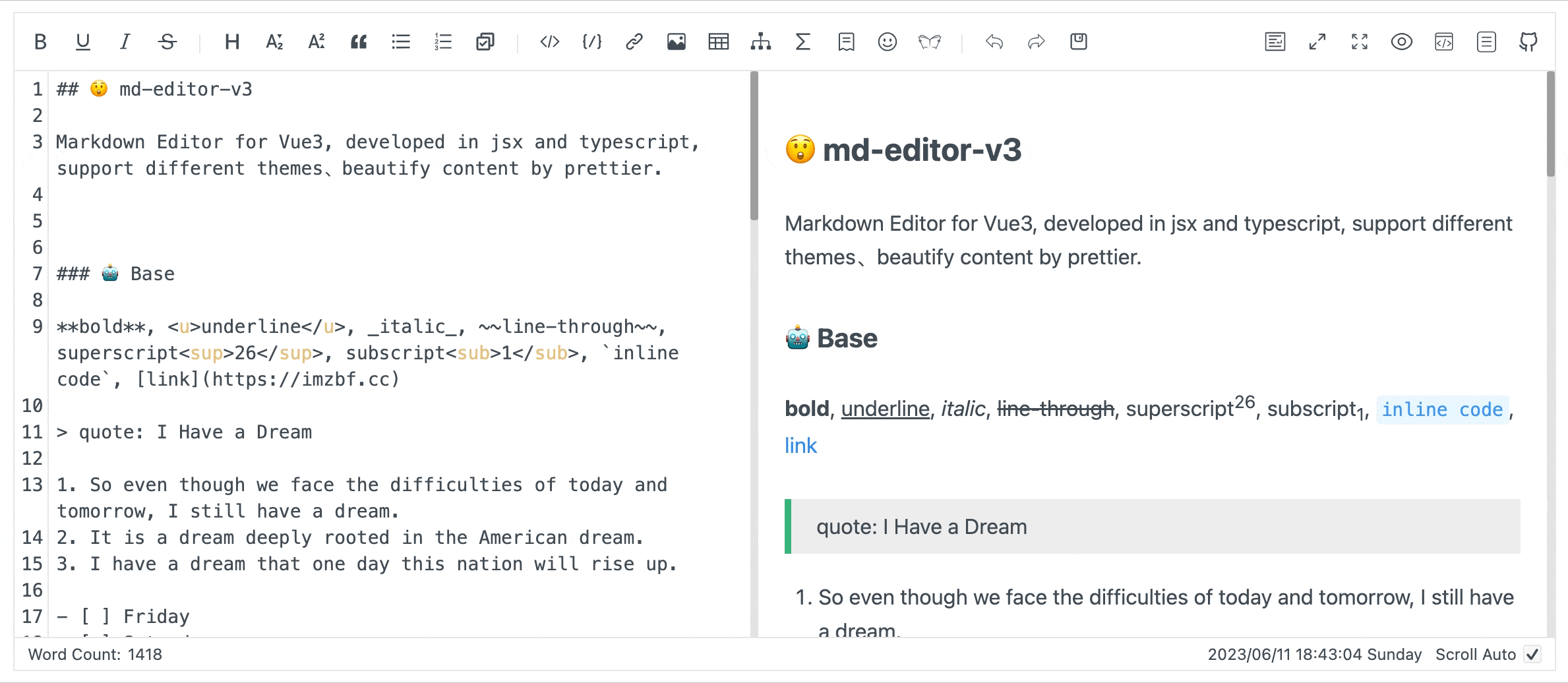
Get more emojis, go to https://getemoji.com/.
🧙♂️ Change Styles
less
.css-vars(@isDark) {
--md-color: if(@isDark, #999, #222);
--md-hover-color: if(@isDark, #bbb, #000);
--md-bk-color: if(@isDark, #000, #fff);
--md-bk-color-outstand: if(@isDark, #333, #f2f2f2);
--md-bk-hover-color: if(@isDark, #1b1a1a, #f5f7fa);
--md-border-color: if(@isDark, #2d2d2d, #e6e6e6);
--md-border-hover-color: if(@isDark, #636262, #b9b9b9);
--md-border-active-color: if(@isDark, #777, #999);
--md-modal-mask: #00000073;
--md-scrollbar-bg-color: if(@isDark, #0f0f0f, #e2e2e2);
--md-scrollbar-thumb-color: if(@isDark, #2d2d2d, #0000004d);
--md-scrollbar-thumb-hover-color: if(@isDark, #3a3a3a, #00000059);
--md-scrollbar-thumb-active-color: if(@isDark, #3a3a3a, #00000061);
}
.md-editor {
.css-vars(false);
}
.md-editor-dark {
.css-vars(true);
}Change background color in dark mode:
css
.md-editor-dark {
--md-bk-color: #333 !important;
}🙍🏻♂️ Import All Library
- Install Dependencies
shell
yarn add screenfull katex cropperjs@1 mermaid highlight.js prettierCurrently cropperjs@2 is being optimised, and there are no plans to switch to version 2.0.
- Configure
We recommend configuring it at the project entry point, such as in main.js for projects created with Vite. Avoid calling config within components!
main.js
js
import { config } from 'md-editor-v3';
import 'md-editor-v3/lib/style.css';
import screenfull from 'screenfull';
import katex from 'katex';
import 'katex/dist/katex.min.css';
import Cropper from 'cropperjs';
import 'cropperjs/dist/cropper.css';
import mermaid from 'mermaid';
import highlight from 'highlight.js';
import 'highlight.js/styles/atom-one-dark.css';
// <3.0
import prettier from 'prettier';
import parserMarkdown from 'prettier/parser-markdown';
// >=3.0
import * as prettier from 'prettier';
import parserMarkdown from 'prettier/plugins/markdown';
config({
editorExtensions: {
prettier: {
prettierInstance: prettier,
parserMarkdownInstance: parserMarkdown,
},
highlight: {
instance: highlight,
},
screenfull: {
instance: screenfull,
},
katex: {
instance: katex,
},
cropper: {
instance: Cropper,
},
mermaid: {
instance: mermaid,
},
},
});
vue
<template>
<MdEditor v-model="text" />
</template>
<script setup>
import { ref } from 'vue';
import { MdEditor } from 'md-editor-v3';
import 'md-editor-v3/lib/style.css';
const text = ref('');
</script>Tips: While import highlight styles by yourself, editor will not be able to change code styles.
🔒 Handling XSS at Compile Time
Version 5.0 exports the built-in XSS plugin, which is no longer added by default. The exported XSS plugin includes additional tags and attributes on top of the default whitelist:
json
{
"img": ["class"],
// Task List
"input": ["class", "disabled", "type", "checked"],
// Embedded video codes such as YouTube, WeTV, and Bilibili
"iframe": [
"class",
"width",
"height",
"src",
"title",
"border",
"frameborder",
"framespacing",
"allow",
"allowfullscreen"
]
}🔒 Add XSS extension
js
import { config, XSSPlugin } from 'md-editor-v3';
config({
markdownItPlugins(plugins) {
return [
...plugins,
{
type: 'xss',
plugin: XSSPlugin,
options: {},
},
];
},
});🔏 Modify XSS configuration
Add a configuration that allows for events where image loading fails
js
import { config, XSSPlugin } from 'md-editor-v3';
// import { getDefaultWhiteList } from 'xss';
config({
markdownItPlugins(plugins) {
return [
...plugins,
{
type: 'xss',
plugin: XSSPlugin,
options: {
// Option 1: Extend All by Yourself
// xss() {
// return {
// whiteList: Object.assign({}, getDefaultWhiteList(), {
// // If you need to use task list, please keep this configuration
// img: ['class'],
// input: ['class', 'disabled', 'type', 'checked'],
// // If you need to use embedded video code, please keep this configuration
// iframe: [
// 'class',
// 'width',
// 'height',
// 'src',
// 'title',
// 'border',
// 'frameborder',
// 'framespacing',
// 'allow',
// 'allowfullscreen'
// ],
// img: ['onerror']
// })
// };
// }
// Option 2: Add on Top of the Default Whitelist. ^4.15.6
extendedWhiteList: {
img: ['onerror'],
},
},
},
];
},
});More configuration references: js-xss
🔒 Handling XSS after Compilation
Using sanitize to sanitize html. eg: sanitize-html
shell
yarn add sanitize-html
vue
<template>
<MdEditor :sanitize="sanitize" />
</template>
<script setup>
import sanitizeHtml from 'sanitize-html';
import { MdEditor } from 'md-editor-v3';
import 'md-editor-v3/lib/style.css';
const sanitize = (html) => {
return sanitizeHtml(html);
};
</script>🗂 Folding Document Content
js
import { config } from 'md-editor-v3';
import { foldGutter } from '@codemirror/language';
import { lineNumbers } from '@codemirror/view';
config({
codeMirrorExtensions(extensions) {
return [
...extensions,
{
type: 'lineNumbers',
extension: lineNumbers(),
},
{
type: 'foldGutter',
extension: foldGutter(),
},
];
},
});🏄🏻♂️ Open Links In New Window
- Install additional extensions
shell
yarn add markdown-it-link-attributes- Add extensions to the compiler
js
import { config } from 'md-editor-v3';
import LinkAttr from 'markdown-it-link-attributes';
// import Anchor from 'markdown-it-anchor';
config({
markdownItPlugins(plugins) {
return [
...plugins,
{
type: 'linkAttr',
plugin: LinkAttr,
options: {
matcher(href: string) {
// If markdown-it-anchor is used.
// Anchor links at the heading should be ignored.
return !href.startsWith('#');
},
attrs: {
target: '_blank',
},
},
},
// {
// type: 'anchor',
// plugin: Anchor,
// options: {
// permalink: Anchor.permalink.headerLink(),
// slugify(s: string) {
// return s;
// }
// }
// }
];
},
});☑️ Toggleable status task list
js
import { config } from 'md-editor-v3';
config({
markdownItPlugins(plugins, { editorId }) {
return plugins.map((item) => {
if (item.type === 'taskList') {
return {
...item,
options: {
...item.options,
enabled: true,
// If you just want to enable this feature for a certain editor
// enabled: editorId === 'myId'
},
};
}
return item;
});
},
});
vue
<MdEditor id="myId" v-model="text" />🎳 co-working
Install yjs
shell
npm i yjs y-codemirror.next y-websocketAdd the yjs extension in editorConfig.ts:
ts
import { config } from 'md-editor-v3';
import { Compartment } from '@codemirror/state';
import * as Y from 'yjs';
import { yCollab } from 'y-codemirror.next';
import { WebsocketProvider } from 'y-websocket';
import * as random from 'lib0/random';
const usercolors = [
{ color: '#30bced', light: '#30bced33' },
{ color: '#6eeb83', light: '#6eeb8333' },
{ color: '#ffbc42', light: '#ffbc4233' },
{ color: '#ecd444', light: '#ecd44433' },
{ color: '#ee6352', light: '#ee635233' },
{ color: '#9ac2c9', light: '#9ac2c933' },
{ color: '#8acb88', light: '#8acb8833' },
{ color: '#1be7ff', light: '#1be7ff33' },
];
export const yjsCompartment = new Compartment();
let currentProvider: WebsocketProvider | null = null;
let currentDoc: Y.Doc | null = null;
export const cleanupYjs = () => {
currentProvider?.destroy();
currentDoc?.destroy();
currentProvider = null;
currentDoc = null;
};
export const createYjsExtension = (roomId: string) => {
cleanupYjs();
const userColor = usercolors[random.uint32() % usercolors.length];
const ydoc = new Y.Doc();
const provider = new WebsocketProvider('ws://127.0.0.1:1234/ws', roomId, ydoc);
const ytext = ydoc.getText('module-name');
const undoManager = new Y.UndoManager(ytext);
provider.awareness.setLocalStateField('user', {
name: 'Anonymous ' + Math.floor(Math.random() * 100),
color: userColor.color,
colorLight: userColor.light,
});
currentDoc = ydoc;
currentProvider = provider;
return yCollab(ytext, provider.awareness, { undoManager });
};
config({
codeMirrorExtensions(extensions) {
return [
...extensions,
{
type: 'yjs',
extension: yjsCompartment.of([]),
},
];
},
});If you want to use it in only one editor, try distinguishing using editorId (^4.20.0):
js
config({
codeMirrorExtensions(extensions, { editorId }) {
return editorId === 'myId'
? [
...extensions,
{
type: 'yjs',
extension: yjsCompartment.of([]),
},
]
: extensions;
},
});MyEditor.vue
vue
<template>
<input v-model="roomId" />
<MdEditor :id="id" v-model="text" ref="editorRef" />
</template>
<script setup lang="ts">
import { onMounted, onBeforeUnmount, ref, useId, watch } from 'vue';
import { MdEditor, ExposeParam } from 'md-editor-v3';
import { createYjsExtension, yjsCompartment, cleanupYjs } from './extendEditor';
defineOptions({
name: 'MyEditor',
});
const roomId = ref('default-room');
const id = useId();
const text = ref('');
const editorRef = ref<ExposeParam>();
const updateEditorExtension = () => {
const view = editorRef.value?.getEditorView();
if (view) {
const extension = createYjsExtension(roomId.value);
view.dispatch({
effects: yjsCompartment.reconfigure(extension),
});
}
};
onMounted(() => {
updateEditorExtension();
});
watch([roomId], (newVal, oldVal) => {
if (newVal !== oldVal) {
updateEditorExtension(newVal);
}
});
onBeforeUnmount(() => {
cleanupYjs();
});
</script>The code above only shows how a single editor switches rooms, so if there are multiple editors on a single page and you need to switch rooms, please explore on your own.
📝 Extend code block tool
js
config({
markdownItPlugins(plugins, { editorId }) {
return plugins.map((item) => {
switch (item.type) {
case 'code': {
return {
...item,
options: {
...item.options,
extraTools: '<span class="extra-code-tools">Additional features</span>',
// or
// extraTools: ({ lang }) => '<span class="extra-code-tools">Additional features</span>',
},
};
}
default: {
return item;
}
}
});
},
});It will be displayed after the 'Copy Code' button. By working together with the onRemount event, you can correctly retrieve these elements using querySelectorAll and bind event listeners to them.
Here is an example of how to print code:
js
const onRemount = () => {
document.querySelectorAll(`#${editorId} .${prefix}-preview .${prefix}-code`).forEach((codeBlock: Element) => {
const tools = codeBlock.querySelectorAll('.extra-code-tools');
tools.forEach((item) => {
item.addEventListener('click', (e) => {
e.preventDefault();
const activeCode = codeBlock.querySelector('input:checked + pre code') || codeBlock.querySelector('pre code');
const codeText = activeCode?.textContent;
console.log(codeText);
});
});
});
};🛞 Link Shortener Extension
js
import { config } from 'md-editor-v3';
config({
codeMirrorExtensions(extensions) {
return extensions.map((item) => {
if (item.type === 'linkShortener') {
return {
...item,
options: {
maxLength: 100,
shortenText: (url: string) => '...',
},
};
}
return item;
});
},
});